Pay Period Report
1. Log in to Everyminute using your Administrator credentials.
2. From the Dashboard, go to 'Reports' via the left-hand panel.
3. Select 'Pay Period'
4. By default, the current pay period is shown, but you can choose different dates using the calendar icon or the left and right arrows. You can also change the type of period that you're viewing (Pay Period, Weekly, Monthly, Custom).
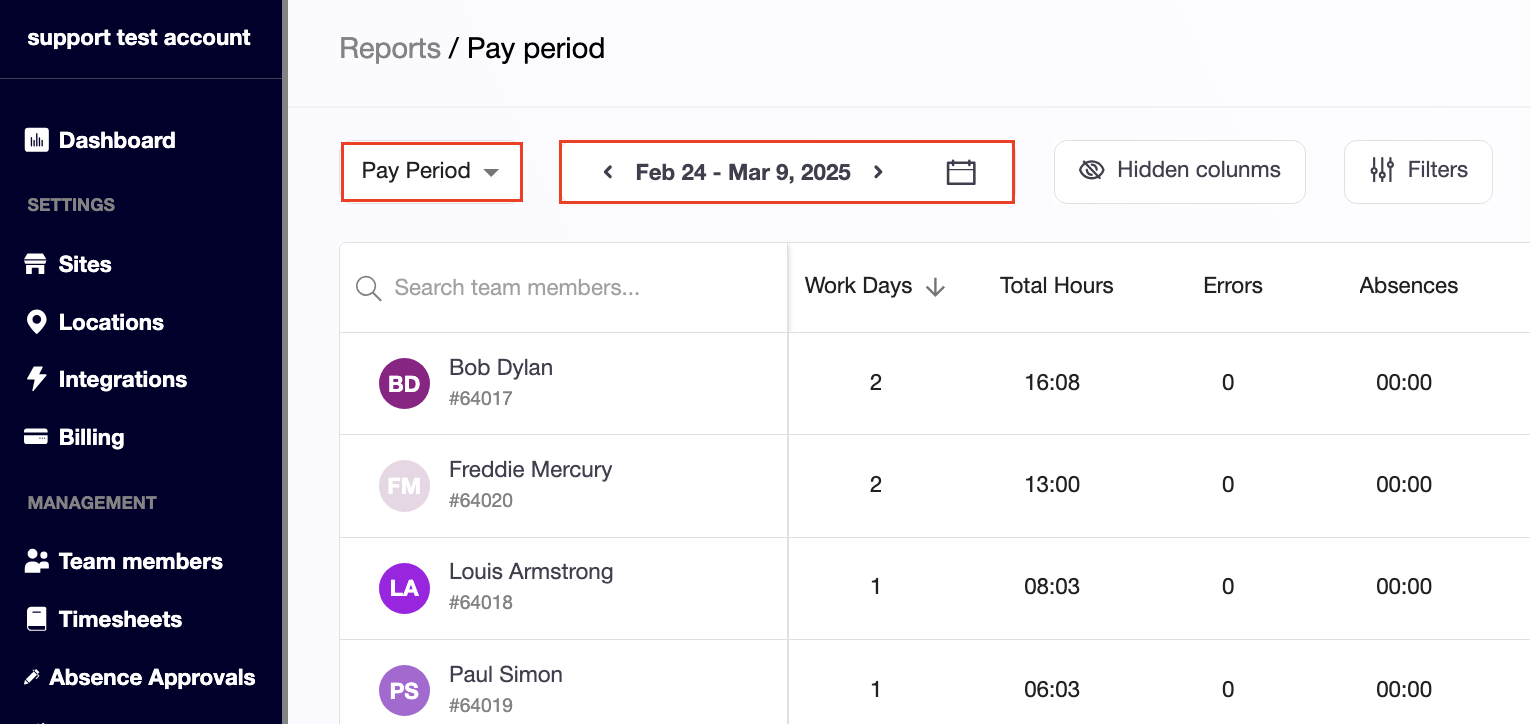
3. Select 'Pay Period'
4. By default, the current pay period is shown, but you can choose different dates using the calendar icon or the left and right arrows. You can also change the type of period that you're viewing (Pay Period, Weekly, Monthly, Custom).
4. Click the 'Hidden Columns' button to customize your view. Select the data columns you want to enable or disable from the list. You can also rearrange the columns by dragging and dropping them to suit your preference.
5. Using the 'Filters' button, you can choose which 'Site' you're viewing or sort through different 'Tags'.
6. You can also sort and rearrange the displayed data by clicking on the field title at the top of the column.
7. To export the data, click 'Export,' then select either PDF or Excel format and choose between a summarized or detailed report. The summarized report provides totals for the selected period, while the detailed report includes a breakdown of each team member's timesheet with individual punch details.
Related Articles
View & Edit Timesheets
1. Log in to Everyminute using your Administrator credentials. 2. From the Dashboard, go to 'Timesheets' via the left-hand panel. 3. Choose the desired timeframe type to view (Pay Period, Weekly, Monthly or Custom) 4. Select the day and the employee ...Add/Configure Site Settings
1. Log in to Everyminute with your Administrator credentials. 2. On your Dashboard, click your company's name in the left panel (above 'Team Members'). 3. Select 'Sites.' 4. You can now either 'Add Site' or choose an existing site to view/edit its ...Add/Edit Payrolls
1. Log in to Everyminute using your Administrator credentials. 2. From the Dashboard, go to 'Payrolls' via the left-hand panel. 3. Here you can click either 'Add Payroll' or Select an existing Payroll to view/edit. 4. You can modify the title and ...Add/Edit Schedules
1. Log in to Everyminute using your Administrator credentials. 2. From the Dashboard, go to 'Schedules' via the left-hand panel. 3. Click '+ Add new schedule'. 4. Enter a title and description for your schedule. 5. Select the days of the week that ...Integrate Everyminute with Deel Contractor Time Tracking and Global Payroll
How to Integrate Everyminute with Deel The Everyminute + Deel integration allows you to automatically sync employee time entries and timesheets into Deel to support accurate payroll and contractor payments. This reduces manual work, eliminates ...