Updating User Credentials
1. Log in to Everyminute using your Administrator credentials.
2. From the Dashboard, go to 'Team Members' via the left-hand panel.
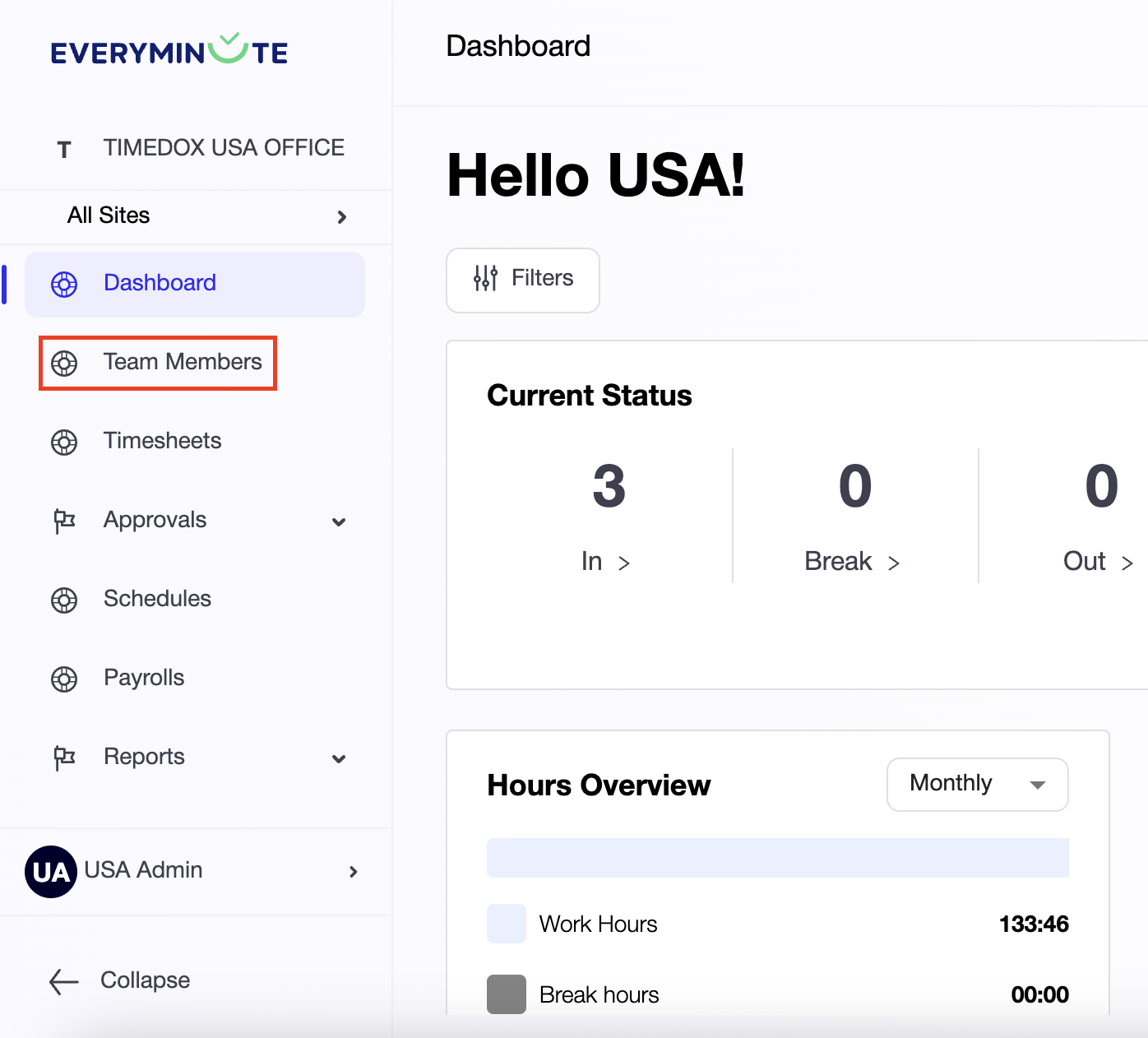
3. From the list, simply click on the user you would like to update.
3. From the list, simply click on the user you would like to update.
4. A panel will appear on the right side of the screen. To modify the details, click 'Edit.'
5. Names, Email Address, Phone Number, etc. can be modified on the 'Member Details' tab.
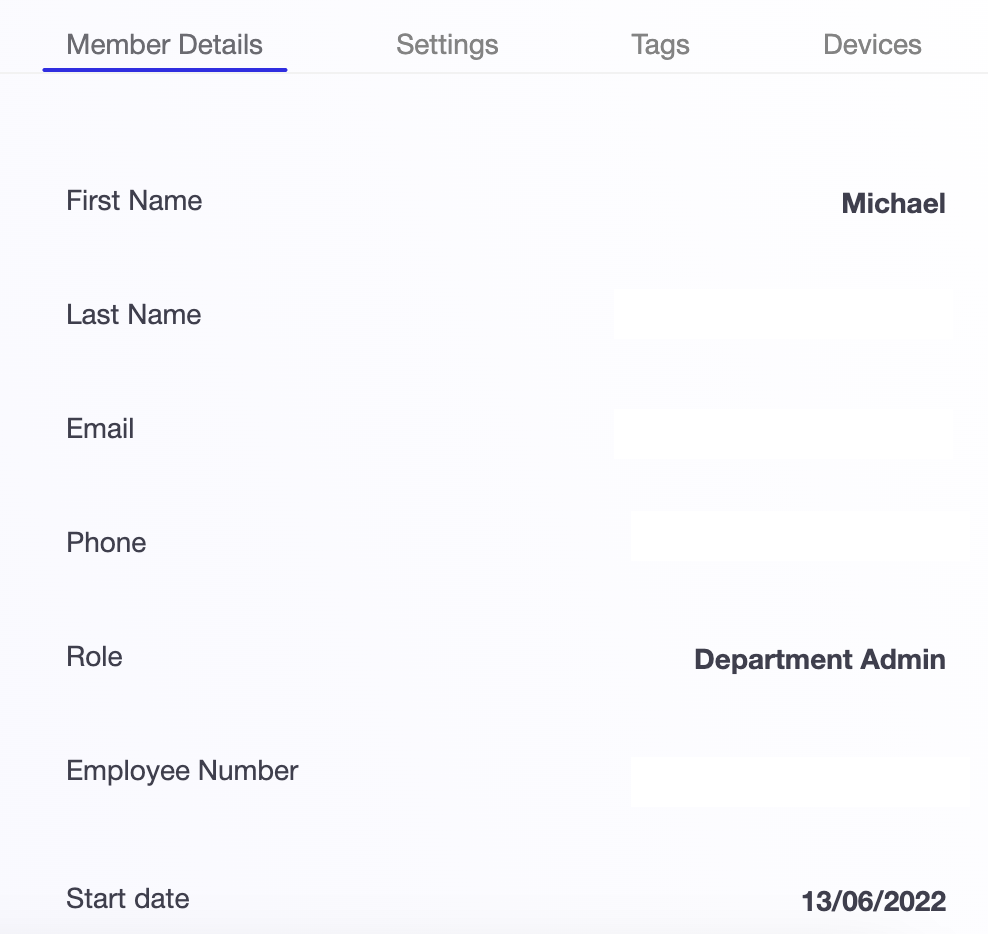
6. To edit the users password, select the 'Settings' tab.
- Within this tab, you can also modify the user's assigned schedule, payroll settings, and permissions for remote work and making changes to their own timecards.
- Within this tab, you can also modify the user's assigned schedule, payroll settings, and permissions for remote work and making changes to their own timecards.

Changes you make on this tab will override settings found on 'Schedule' page
7. While you're here, it's a good idea to check the 'Devices' tab:
- In this tab, you can enable or disable clock in/out methods, including web, mobile, and biometric devices.
Related Articles
Remove/Archive Team Members
The following steps will guide you on how to add team members to your roster. Please read each step carefully: 1. Log into Everyminute using your Administrator credentials. 2. From your Dashboard, go to 'Team Members' in the left panel. 3. Check the ...Add/Edit Team Members
The following steps will guide you on how to add team members to your roster. Please read each step carefully: 1. Log into Everyminute using your Administrator credentials. 2. From your Dashboard, navigate to 'Team Members' via the panel on the left ...Integrate Everyminute with Deel Contractor Time Tracking and Global Payroll
How to Integrate Everyminute with Deel The Everyminute + Deel integration allows you to automatically sync employee time entries and timesheets into Deel to support accurate payroll and contractor payments. This reduces manual work, eliminates ...Add/Configure Site Settings
1. Log in to Everyminute with your Administrator credentials. 2. On your Dashboard, click your company's name in the left panel (above 'Team Members'). 3. Select 'Sites.' 4. You can now either 'Add Site' or choose an existing site to view/edit its ...View & Edit Timesheets
1. Log in to Everyminute using your Administrator credentials. 2. From the Dashboard, go to 'Timesheets' via the left-hand panel. 3. Choose the desired timeframe type to view (Pay Period, Weekly, Monthly or Custom) 4. Select the day and the employee ...